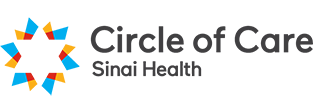Introducing the Passenger Portal
The Passenger Portal allows clients to request rides from the comfort of your home, and view past and future booked rides. Whether from your home computer or your phone device, you will have access to your trip details, and be able to view exactly when your vehicle is scheduled to arrive.
Medical rides can be requested up to 28 days in advance, and non-medical rides can be requested up to 7 days in advance. Due to the volume of ride requests we get, it is highly recommended you use as much of the above advanced time as possible when requesting a ride. Please note that this system cannot be used for same day ride requests.
In order to use the service, you will be required to create a profile that is unique to you. The following instructions should assist you with the process.
How to Register for an Account
1. Go to https://passenger.circleofcare.com and click on Register now.
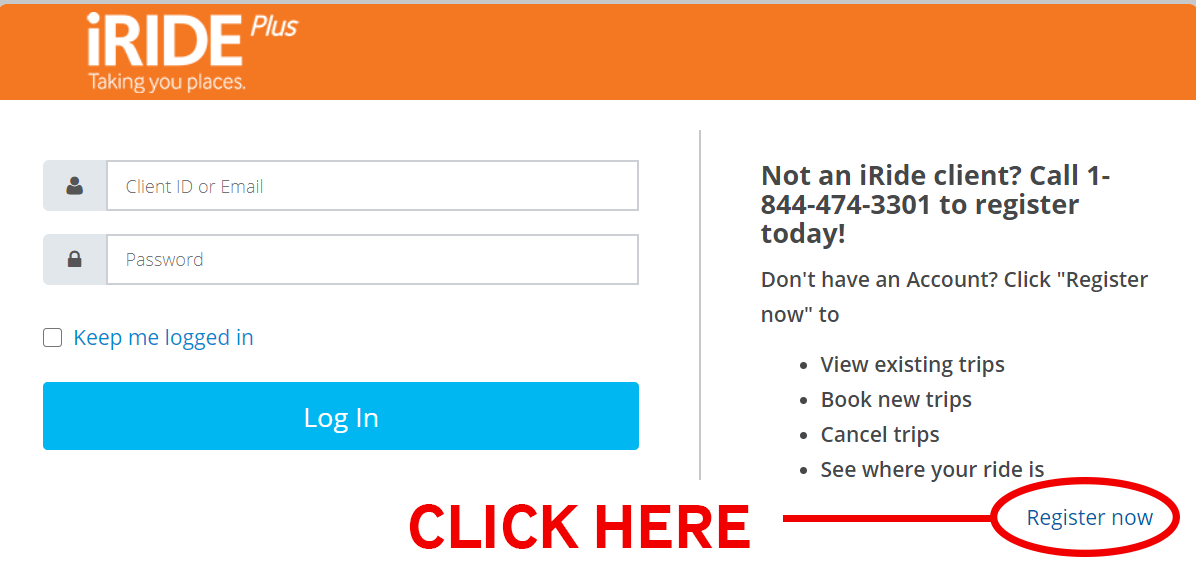
2. The following page will appear. Fill in your information, and be sure to click “I’m not a robot” before clicking the “Continue” button. (You may be asked to verify through images). If you do not know your Client iRide booking ID, you will need to speak with an iRIDE representative to obtain this information. Call 1-844-474-3301, or email our office at iride@circleofcare.com.
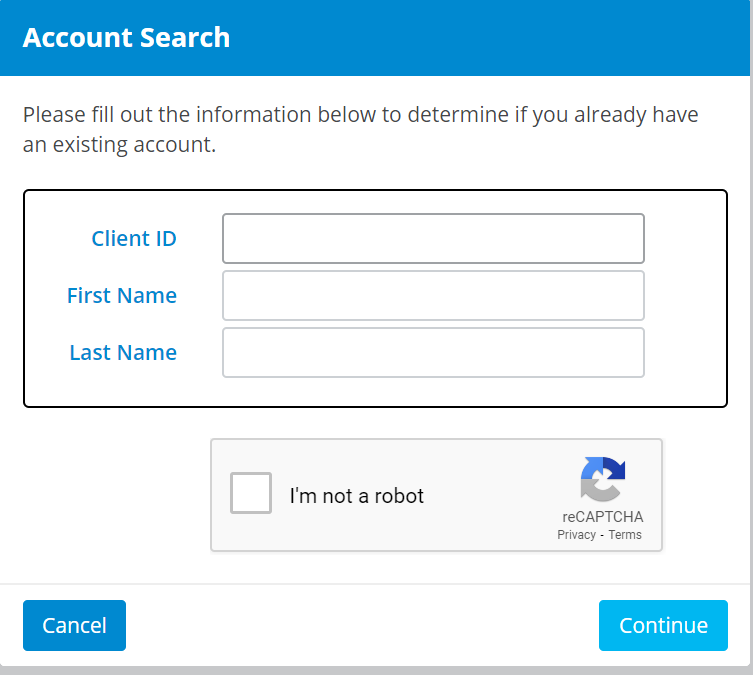
3. Enter your email address, and then re-enter to confirm, before pressing “Continue”.
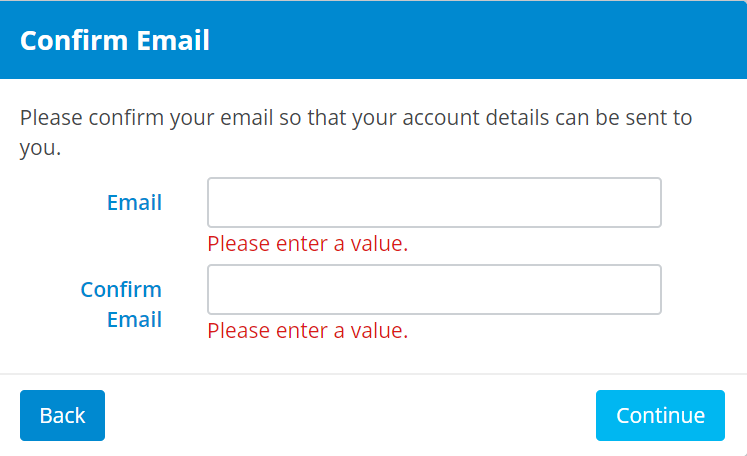
4. Click “Finish.”
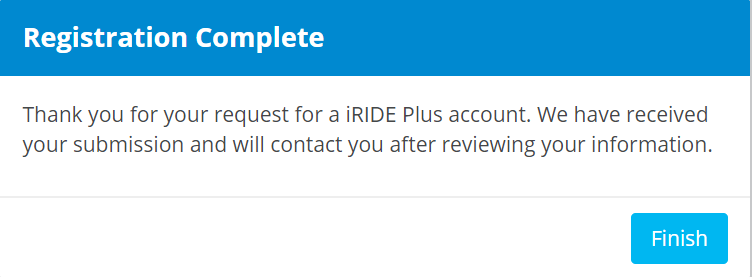
5. Please check your email inbox. Once we verify your information, you will be sent an email that looks like the image below. Click on the link to log in. If needed, you may want to copy and paste it into your browser.
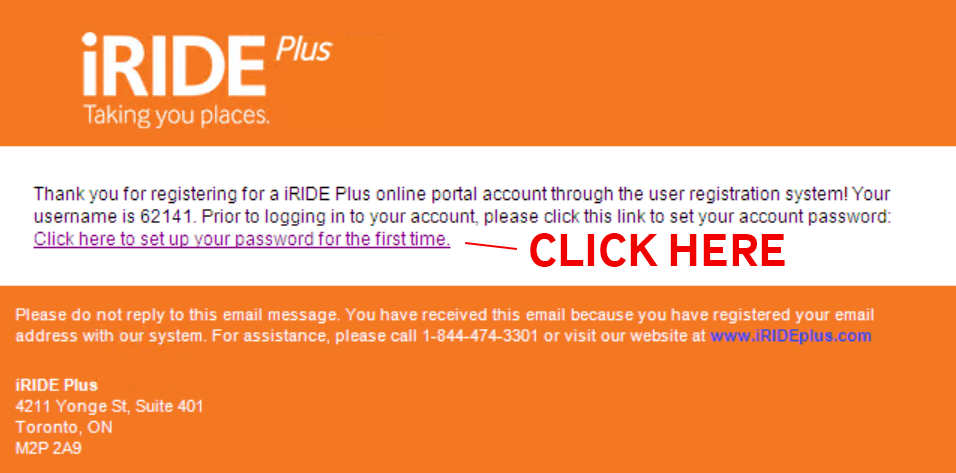
6. Enter your Client iRide ID, (preferred), or Email and then your Password. THIS CLIENT ID IS DIFFERENT TO YOUR AGENCY REGISTRATION ID. Click “Log In”.
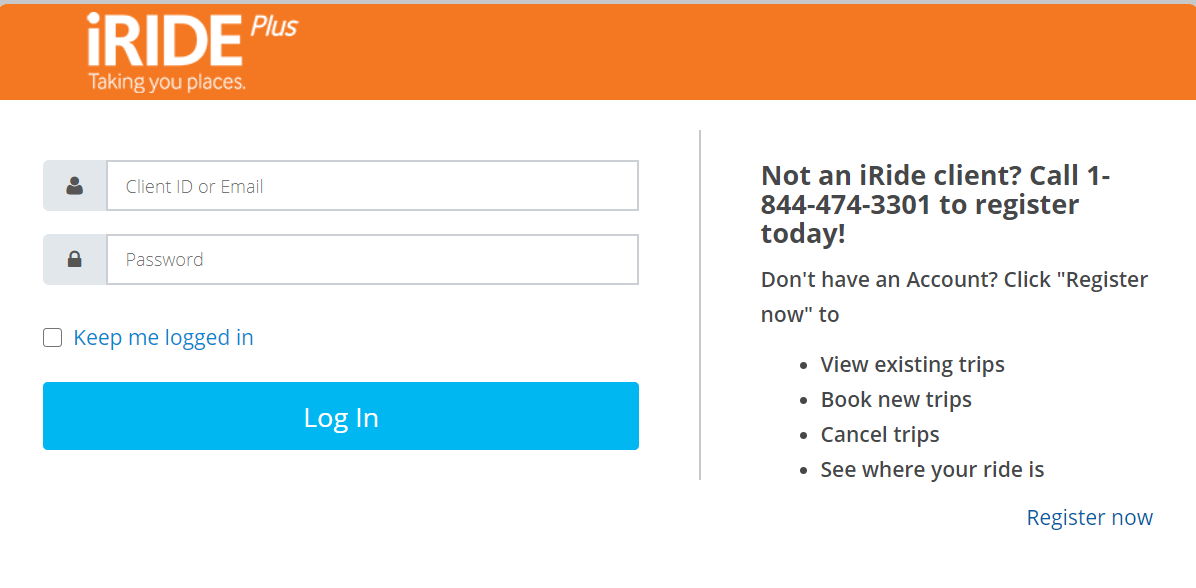
7. You will be prompted to set up your password. Select a numbers-only password.
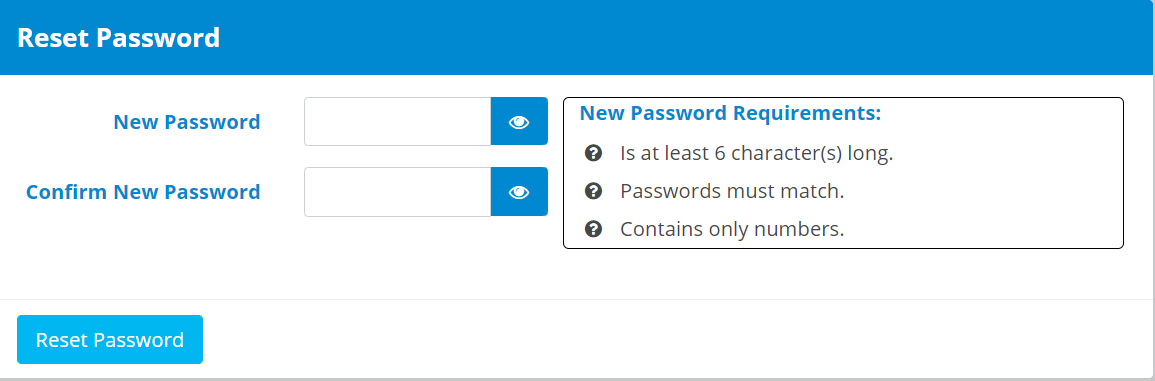
How to Request a Ride and Check Your Bookings
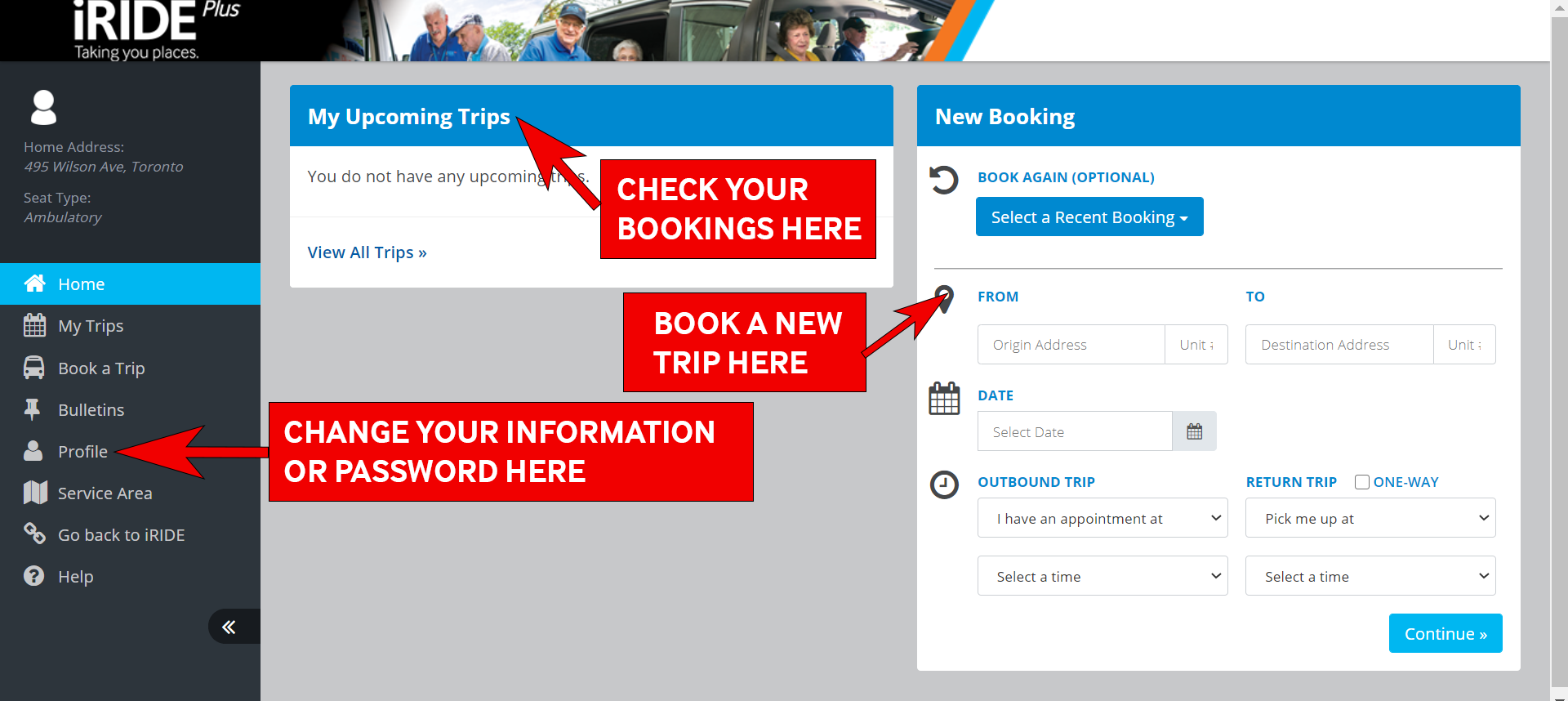
How do I check my bookings?
To check your bookings, review the “My Upcoming Trips” section located on the home page.
How do I request a new trip?
To request a new trip, fill in the required information under “New Booking,” located on the right side of the home page. You will be required to fill in the necessary information for both the outbound trip as well as the return trip, unless you select that the trip is one-way.
How do I change my information or password?
There are certain pieces of information that you, as a client, are able to change in the system, including your preferred phone number and email, as well as your password. To make these changes, go to the “Profile” tab on the left side of your screen. If you need to make changes to other information, such as your mobility aids, home address, birthdate, etc., please contact iRIDE by calling 1-844-474-3301.
What do I do if I have questions or need help?
There is a Help button located on the left side column that can assist you with frequently asked questions, including guidance on booking a trip as well as cancelling a trip or viewing recurring trips. If you have questions that are not answered in the Help section, you can contact iRIDE at 1-844-474-3301.